If your funnel is not appearing on your store, please follow these troubleshooting steps in order:
1. Complete the Onboarding Setup
This is the most critical step - Make sure you've completed the Appsell onboarding setup wizard. This step adds the necessary script and widget to your storefront.
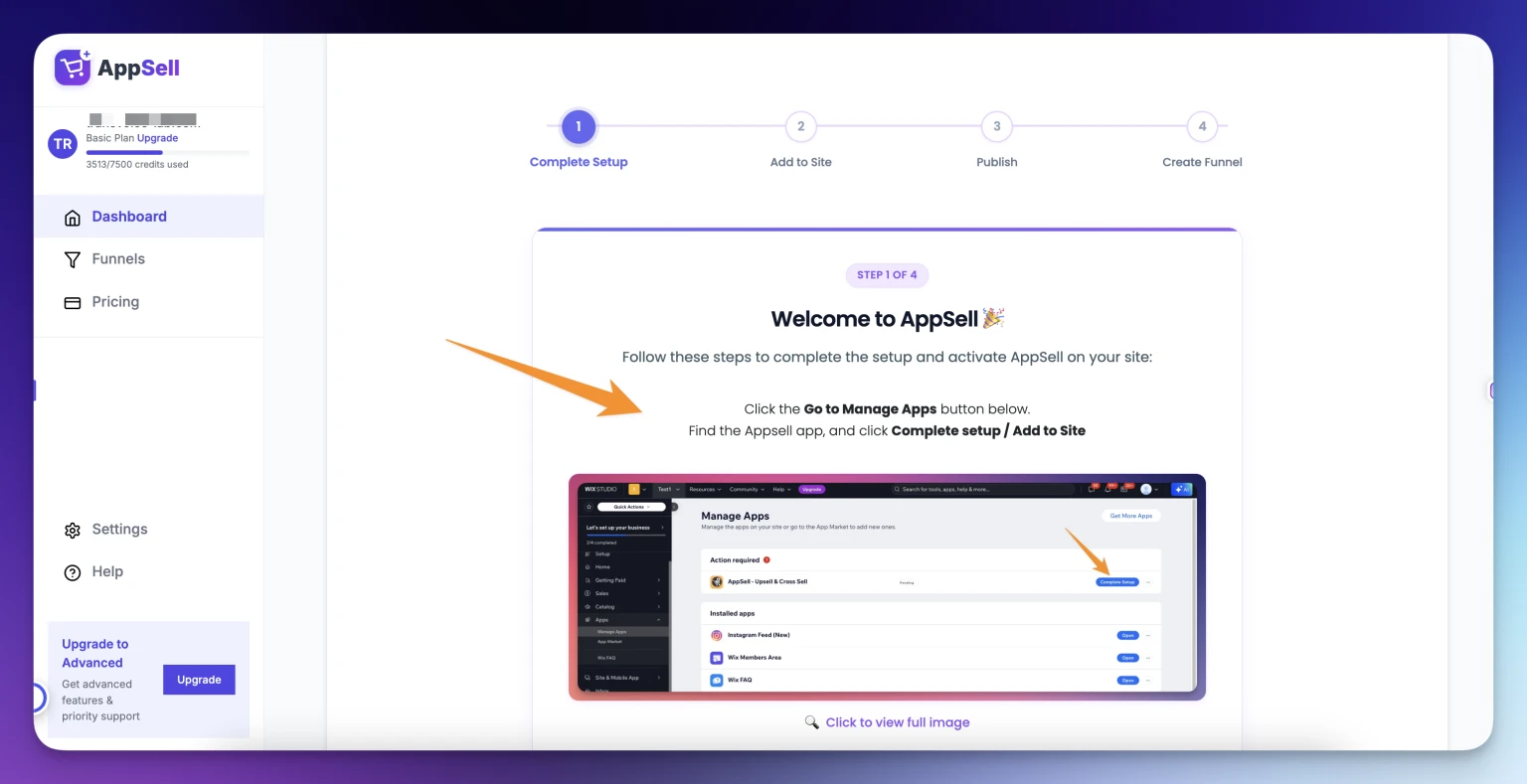
2. Verify Your Funnel Configuration
Check if your funnel exists and is active:
Visit your dashboard's main page
Look at the funnels table to confirm you have created a funnel
Ensure your funnel is activated on the status column - If your funnel shows as disabled, it won't appear on your store
Click the "Active" switch to enable it if needed
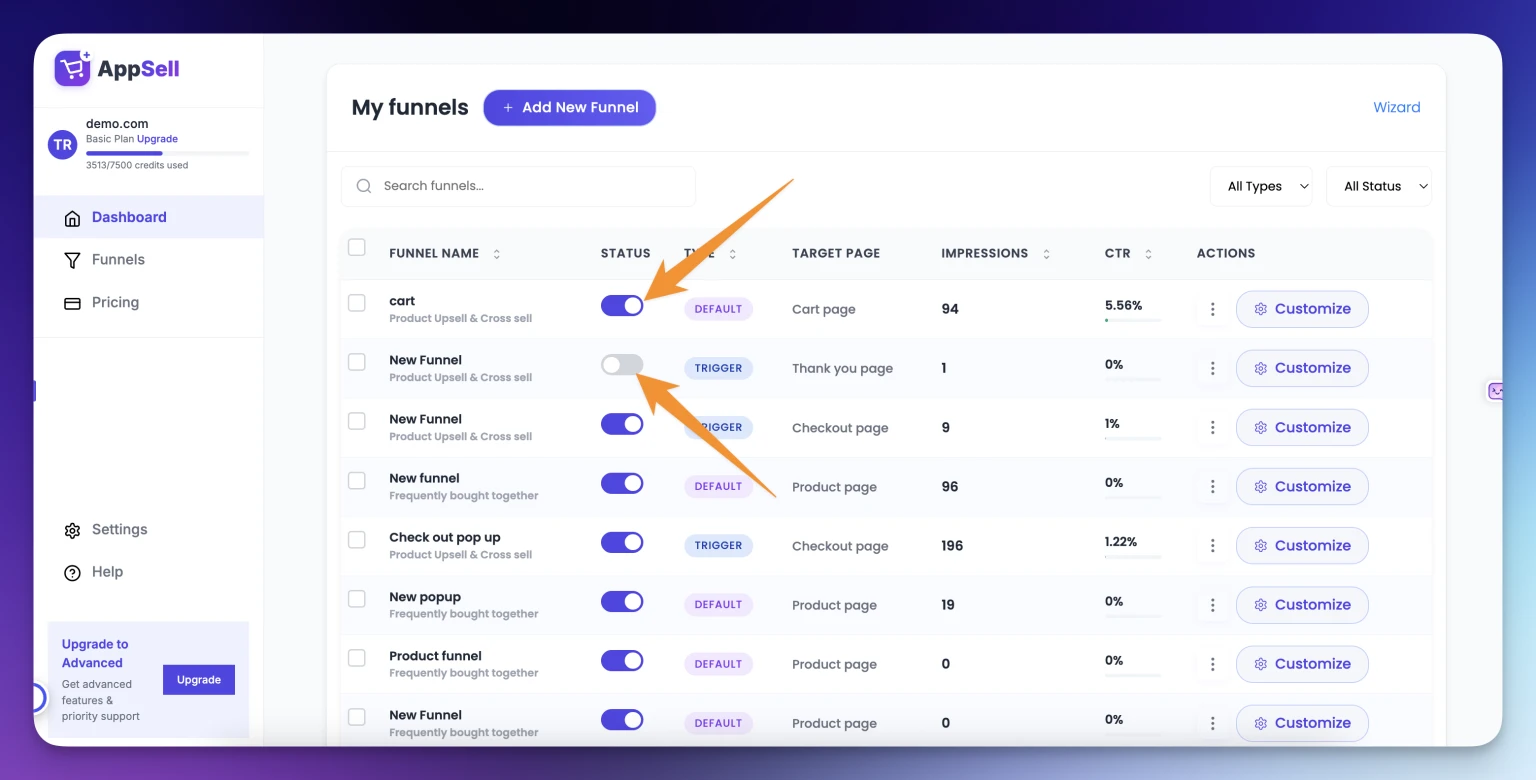
Verify you're testing the correct page:
Cart page funnel → Test on your cart page
Product page funnel → Test on the specific product page you configured
Make sure the page type matches your funnel's trigger settings
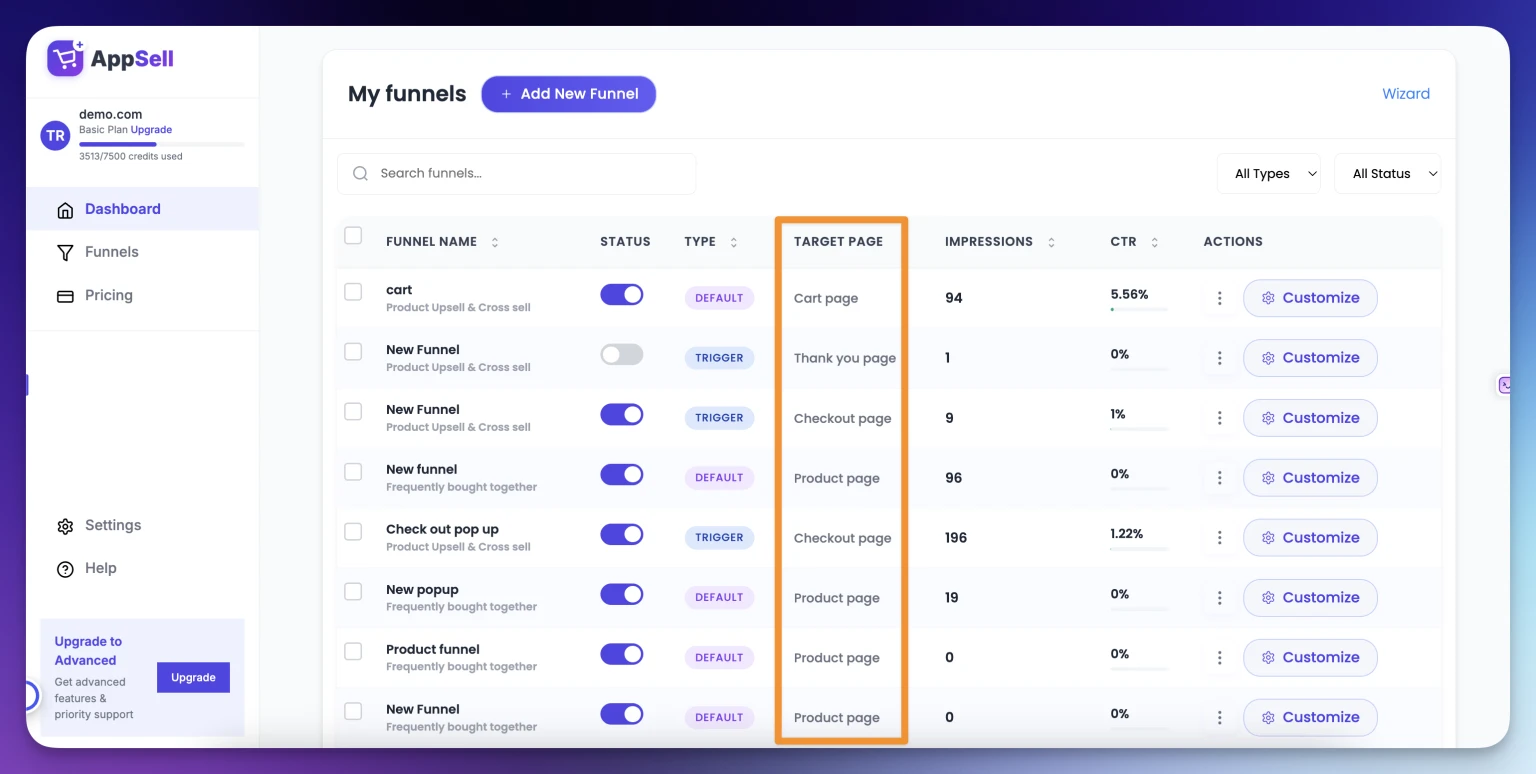
3. Check Your Funnel Triggers
Make sure you're testing using the exact triggers you configured for your funnel.
Example: If you created a cart page funnel that only shows when "Product X" is added to the cart, you must add Product X to your cart during testing on order to see the funnel.
How to review your triggers:
In the funnels table, click "Customize" on your funnel row
Your funnel triggers will be displayed in Step 2 of the customization process
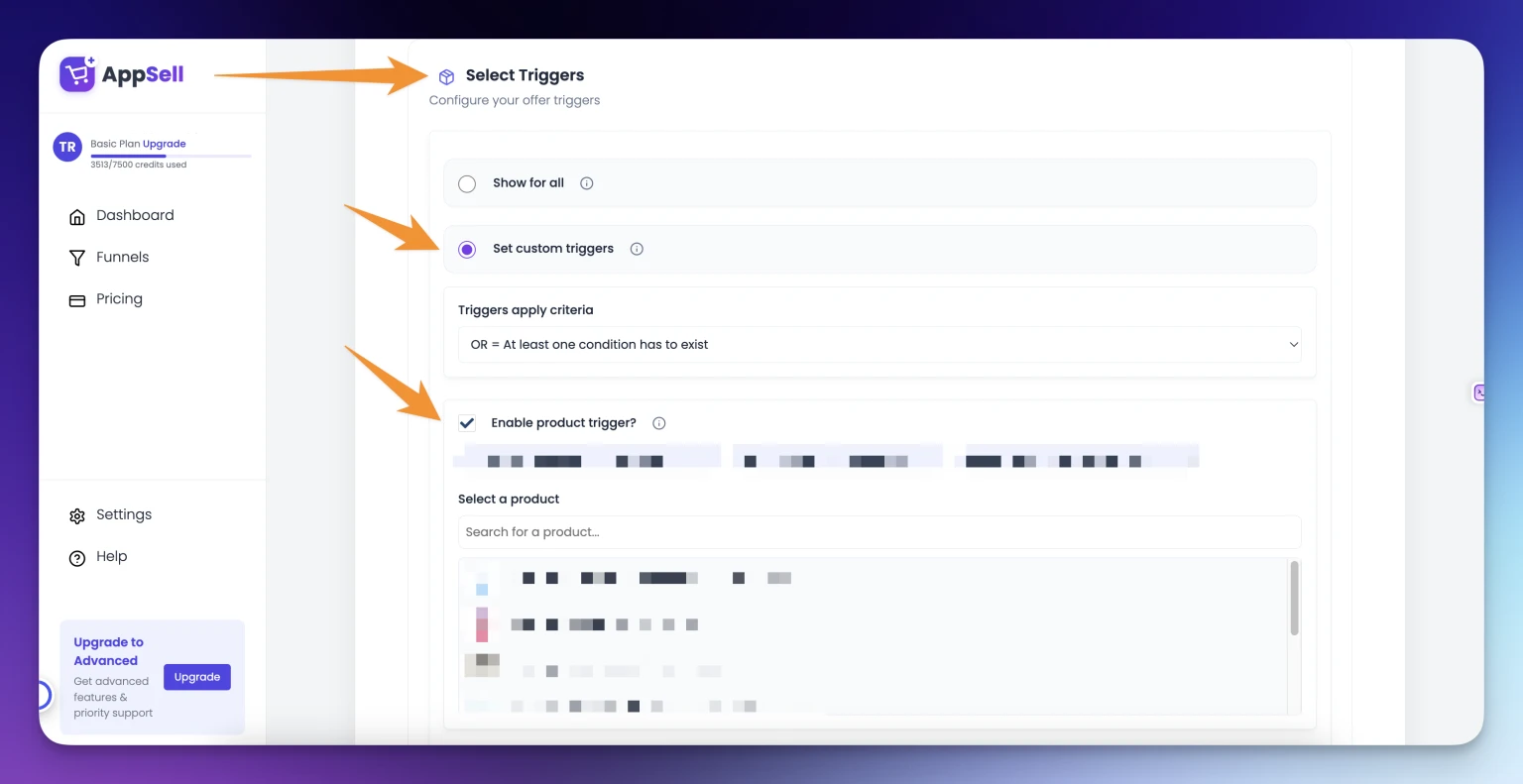
Common issues: Verify you didn't set your funnel to display only for desktop / mobile devices / show just above a certain cart value etc... Always test according to the triggers you set.
4. Verify Credit Limits
Check that you haven't exceeded your monthly credit limit. Appsell displays funnels based on your plan's credit usage - if you exceed your limit, funnels will not be visible on your store.
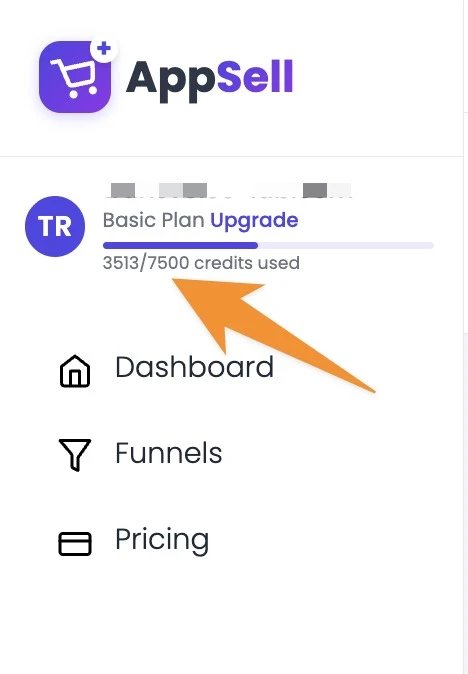
5. Test in Chrome Incognito Mode
Browser cache and extensions can interfere with funnel display. Test in a clean environment:
How to open Chrome Incognito:
Open Chrome browser
Click More (⋮) at the top right → New Incognito Window
Look for the Incognito icon in the top corner to confirm
Keyboard shortcuts:
Windows/Linux/Chrome OS:
Ctrl + Shift + NMac:
⌘ + Shift + N
6. Clear Browser Cache and Cookies
If Incognito mode doesn't work, try clearing your browser data:
Google Chrome:
Follow the steps in Google's official guide
Safari:
Follow the steps in this detailed guide
Still Can't See Your Funnel?
If you've followed all the steps above and your funnel is still not visible, please contact our support team for personalized assistance. Some store's themes requires manual adjustment in order to be compatible with the app so we are here to help! :)
Quick Checklist ✓
Before contacting support, confirm you've completed:
Onboarding setup wizard
Funnel is created and activated
Testing the correct page type
Using the right triggers
Within credit limits
Tested in Chrome Incognito
Cleared browser cache/cookies
-default.png)